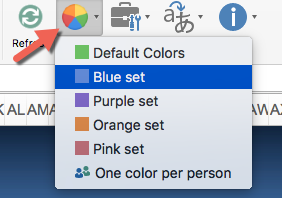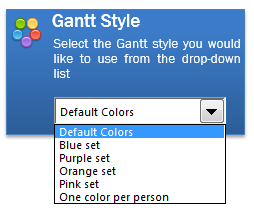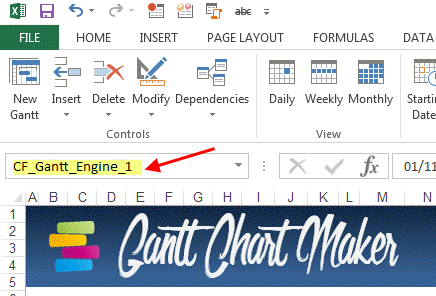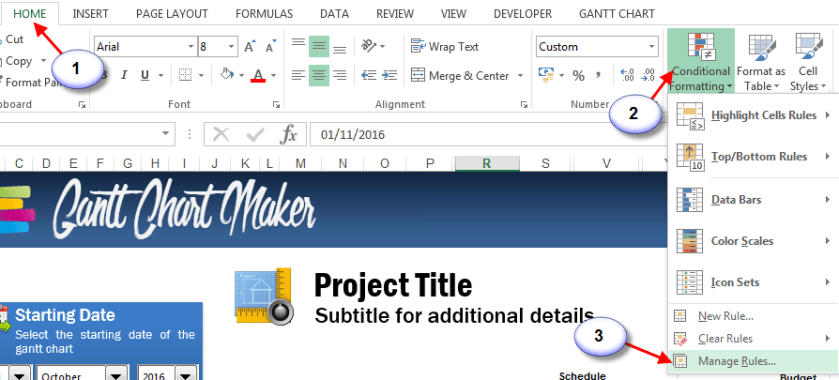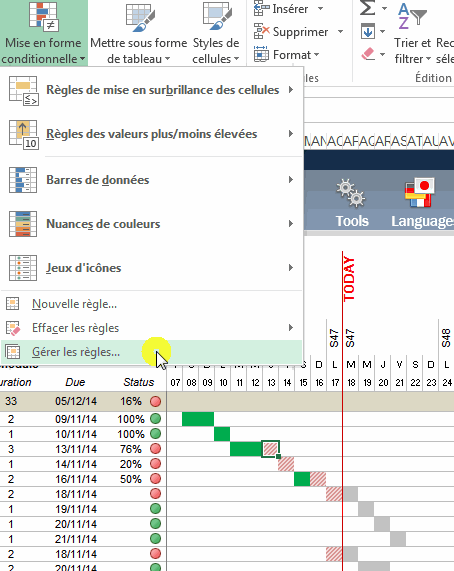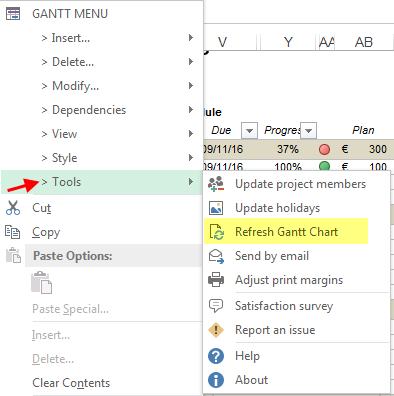FROM THE MENUS:
From the ribbon menu « Style », pick one of the 6 pre-set colors:
- Default: Green, Grey and Red
- Blue
- Purple
- Orange
- Pink
- One color per person in charge: each team member can have his own color in the Gantt Chart
This option is also available on the left menu:
ADVANCED METHOD:
If you would like to further customize these colors, follow the below steps.
In the area « Name Box » (top left area of Excel), input exactly the following name: « CF_Gantt_Engine_1 » then push Enter.
The value « CF_Gantt_Engine_1 » corresponds to the default colors (Green, Grey and Red). If you would like to modify other pre-set colors, you need to select one of the below option:
- CF_Gantt_Engine_2 : blue colors
- CF_Gantt_Engine_3 : purple colors
- CF_Gantt_Engine_4 : orange colors
- CF_Gantt_Engine_5 : pink colors
- CF_Gantt_Engine_6 : « One color per person in charge »
Then from the Excel Ribbon menu, click on « Conditional Formatting » then « Manage Rules »:
Scroll down until you see a color you would like to modify. Then click on « Edit the rule ». As of then you can change anything you wish related to this rule.
To update the Gantt Chart, click on refresh from one of the available buttons:
Did you find a solution to your question ?
Link to the contact form
Back to the top of the page